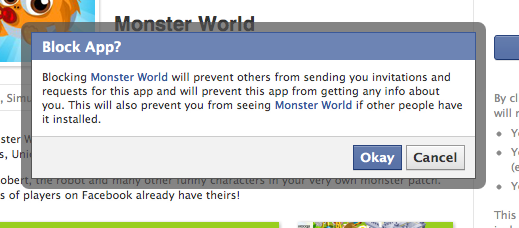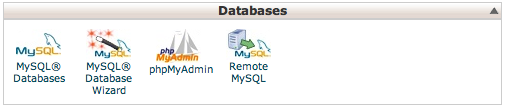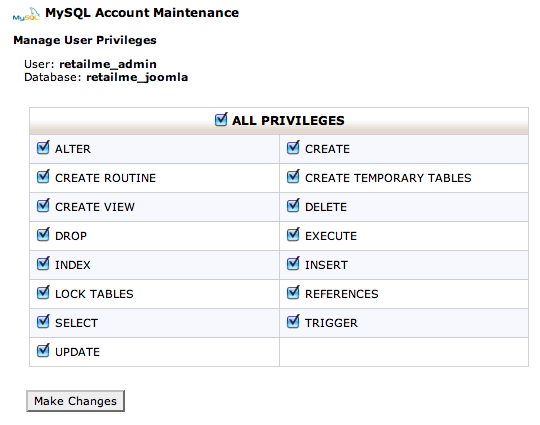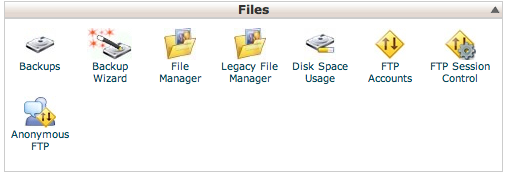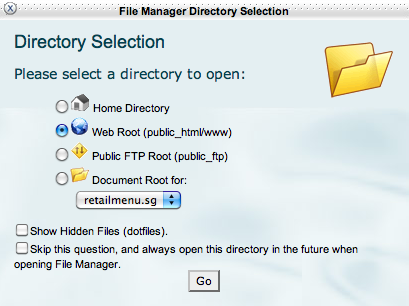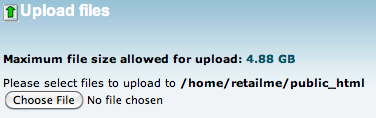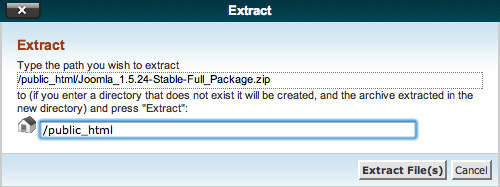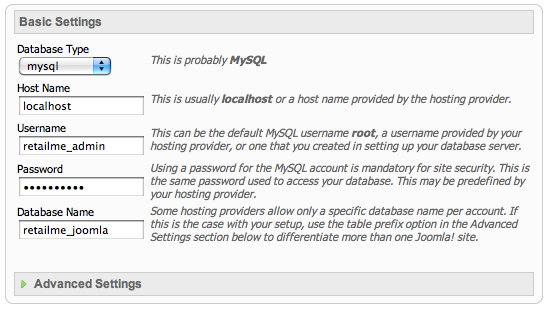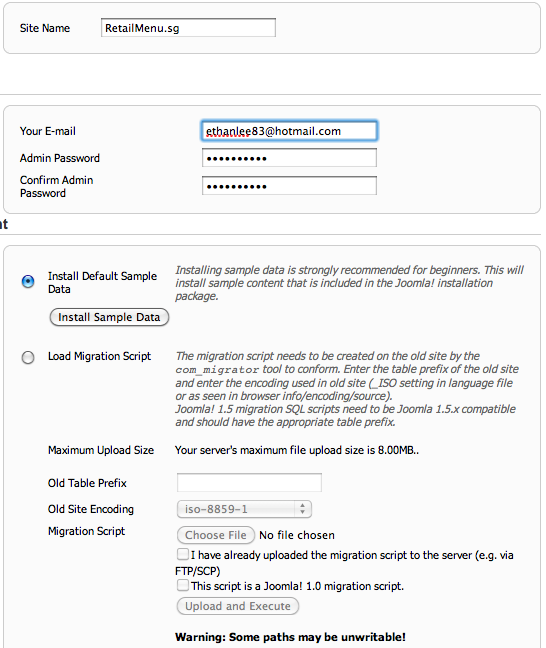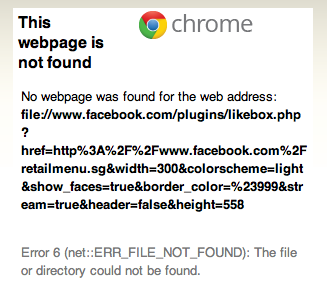This is another opportunity for me to share some knowledge from being locked in a room. So in the holidays I’ve been exploring Joomla! and of course, not all servers that you signed up for provides a link to install Joomla! like GoDaddy. So here we go!
Start by logging into your CPanel (normally its http://www.myweb.com:2082 or whatever link that your host provides). This should be idiot proof and I don’t think a screenshot is required right?
Then scroll down to the Databases tab and click on MYSQL Databases.
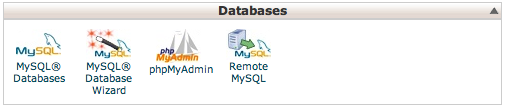
Which will lead you to this next page.
We will need to create a new Database for Joomla! to store all its information. So as you can see, I’m working on my project, Retail Menu so the system added a ‘retailme_’ in front. In order to let me remember this is a database for Joomla! I simply name it as ‘retailme_joomla’.Click on Create Database to continue onto your first success and then click ‘Go Back‘.
Next we’ll create a User for Joomla! to communicate with the database as shown (its on the same page as the one you created the database from)

Just choose any user name and password that you want and remember to write it down. We’ll need it later during the installation of Joomla! Do note that the system put a prefix of ‘retailme_’ in front of your chosen user name. So my user name is actually ‘retailme_admin’. Go ahead and click on ‘Create User‘ and then return back to same page.
Now we have a database and a user, we need to link it up. In the same page, look for:

Simply choose the user that you created and the Joomla! database earlier from the dropdown boxes and click ‘Add‘. In the following page, empower this user to every privilege as shown.
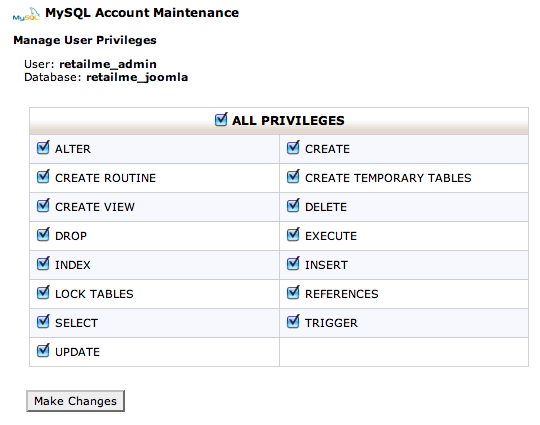
Click on ‘Make Changes‘ and we are done with the prep work to install Joomla! into our host. Just to check, you will see the linkage at the end of the table as such:

Not too complicated right? Hang in there for we have completed half the journey.
Now go to http://www.joomla.org/download.html and download the 1.5.x version. You will notice that there is a later version of Joomla! at the top so why shouldn’t you download that instead? My point of view is that the extensions library for the 1.5 is well developed and most of the time, I don’t see myself having trouble with finding one that fits my needs. In due time, we’ll all move on to later versions, but for now, I’m stickin with it.

Download the full package and do not unzip it, its easier to upload just one file than many using CPanel. After the download is complete, go back to CPanel and look for File Manager under the Files tab.
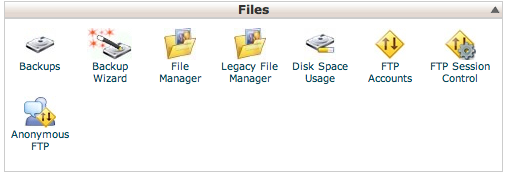
A pop up menu will appear for you to choose which directory you wish to open.
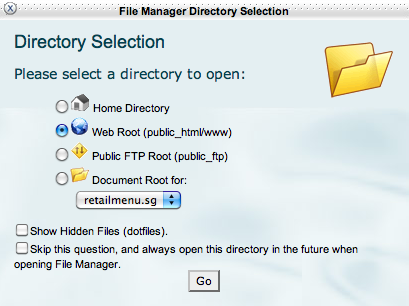
You will want to choose the directory that web browsers will automatically point to for the home page (aka index page). In most cases of hosting, it will be in public_html. If you have the same screen as me, choose the Web Root and click Go.

Look for the Upload button on the top menu bar and click it
You will see the Upload screen as below. Click on Choose File and point it to the Joomla! zip package we have just downloaded.
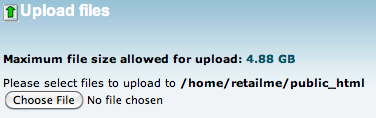
The upload status is on the bottom right and when it says ‘Complete’ as follows, we’re good to go

Go back to the File Manager screen and you should see the the following:

Highlight the zip folder by clicking on it and then click on Extract at the top. A pop up window will appear and if you have followed my guide to a tee, you can let it point to web root. In my example, it will be ‘public_html’.
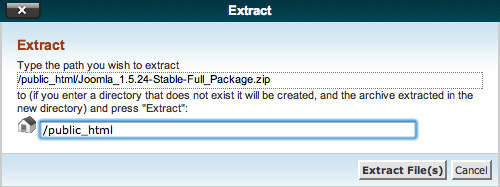
Click on Extract File(s) and in a blink of an eye, everything is done! Close the dialog window that shows you the files extracted and now you should see an entire collection of folders in your web root directory like this:

Alright! We’re done with CPanel and now to see what you’ve achieved. Go to your website’s address / URL like http://www.myweb.com. Nothing special in this.
TA DA!

You have successfully installed Joomla! Choose the language of your choice and click Next. Joomla! will conduct a check for you to see if you meet the requirements and provide some solutions if you do not meet them. Go ahead and follow their guide and then click Next.

Which will lead you to Joomla’s licence page. I know you don’t read it, neither do I. So just click Next and move on to the configurations.
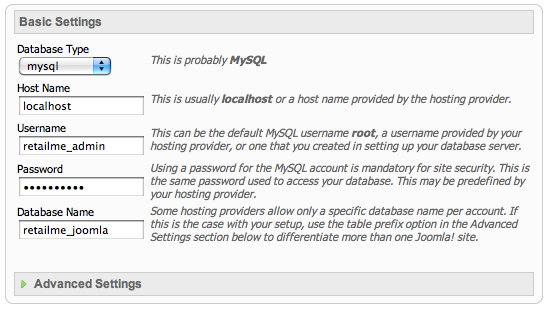
Remember the username, password and database name I told you to make a note of? Now is a good time to make use of it and enter it as described. The Host Name usually is ‘localhost’ and with my small experiences with host, it usually is like that. If not, go to CPanel > Databases > PHPmyAdmin and look at the top. It will indicate the host name.
Next is the FTP Configuration screen. I don’t use that and prefer to use my own FTP client to go into the Joomla! files to fine tune the looks. If you want the function, just fill in with the necessary info and click Next.

The next Configuration page will allow you to update the necessary information for your own website. Have fun and give it a name, update your details as the Super Admin and if you wish, you can install the Sample Data available. I normally prefer to install the sample data to configure the look of the data before loading in my own. If you want to install the package, click on the button Install Sample Data.
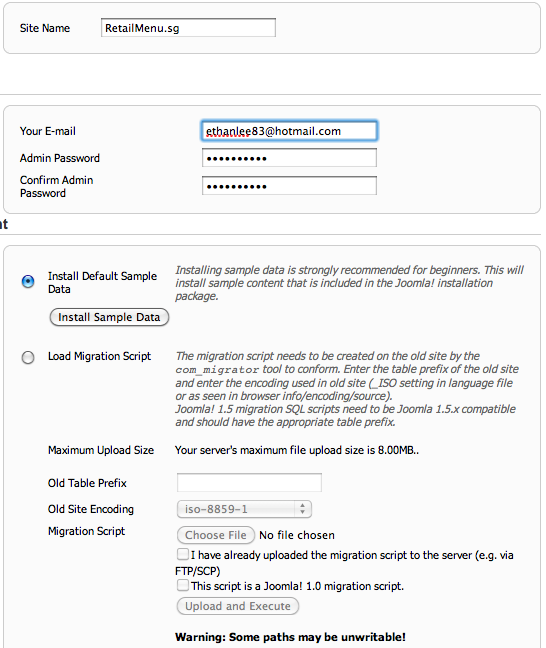
Click Next and we are left with one last step! Do not be afraid of this last screen shot I’m going to show you.

The last step you need to do is go back to CPanel and then to File Manager. I hope you remember where it is. Highlight the folder titled Installation and click on Delete as shown.

This is important as the files within the Installation folder will allow people to re-install Joomla! on your host and overwrite all the settings and data you have done.
Go back to Joomla! and click on the Site button on the right top, you should see this if you installed the sample data like I did.

To access the backend of Joomla!, just add ‘/administrator’ at the end of your URL like http://www.myweb.com/administrator. User name is Admin and the password will be what you set in the Joomla! configuration page.
Phew~ That’s quite a long one post I’m glad you made it this far. Hope this guide helped you and it definitely will serve as a good refresher for myself. Have fun with Joomla!